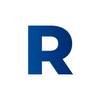How to connect an AI Chatbot to Facebook Messenger?

In this tutorial we show how to connect an Ribbo AI Chatbot to Facebook Messenger, so it can manage all messages with your customers directly on Facebook. Integrating an AI chatbot with Facebook Messenger yields numerous benefits. It allows for 24/7 customer support, effectively handling a significant portion of inquiries even when the human support team is not available. It efficiently deals with routine or straightforward questions, freeing up the staff to concentrate on more complex customer concerns. This leads to improved customer satisfaction. The multilingual capabilities of the AI chatbot add another level of convenience, enabling interaction in various languages. This blend of an AI chatbot and Facebook Messenger can dramatically decrease customer support costs while delivering instantaneous responses to customers, enhancing their experience.
What is a Ribbo AI bot?
The Ribbo AI is a system that reads your documents, website content, and other sources to create a chatbot capable of efficiently managing most of your customer service inquiries. It enhances the ChatGPT technology with the integration and understanding of your business's data and tone. The bot is trained on all the data provided, allowing it to capably handle a significant percentage of your customer service demands. This not only minimizes your customer service expenses but also offers immediate responses to your customers.
What can a Ribbo AI bot do for me while connected to Facebook Messenger?
Ribbo AI is a perfect solution for small businesses, offering constant support even when your team is unavailable. For businesses of medium size, it can take care of easy or recurring questions, freeing up your team to address complicated issues and improve customer satisfaction. It allows the uploading of documents in any language and can interact with multilingual customers by comprehending the uploaded documents. For instance, you can upload documents in English and the bot will communicate with your customers in French.
How to connect an AI Chatbot to Facebook Messenger?
- Open Zapier, go to the Editor, and select Facebook Messenger as the first trigger.
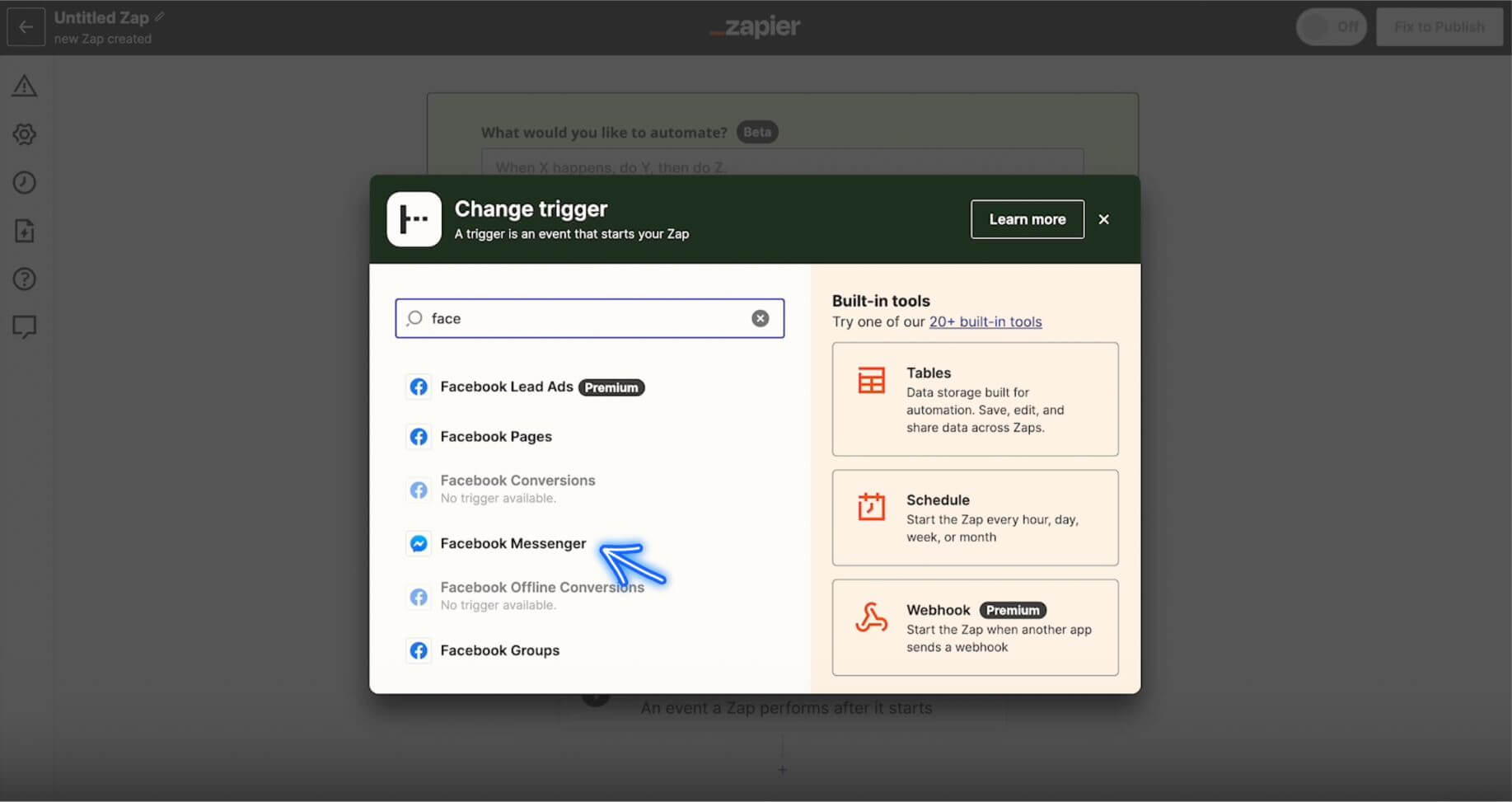
2. In the Event field, choose New Message sent to Page, then click Continue and Sign In.
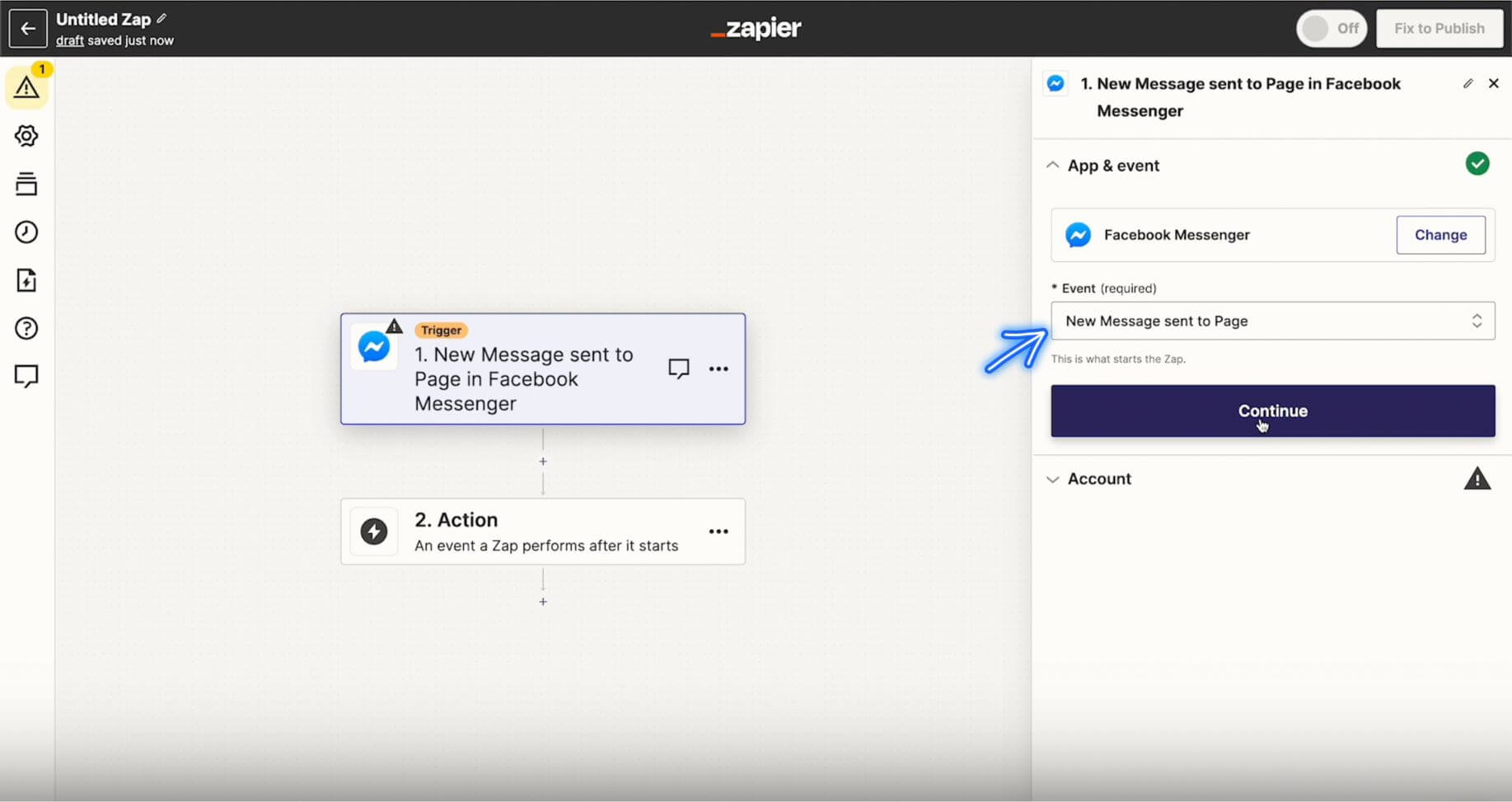
3. Select Facebook Page which you wish to connect and click Sign In on the right side bar.
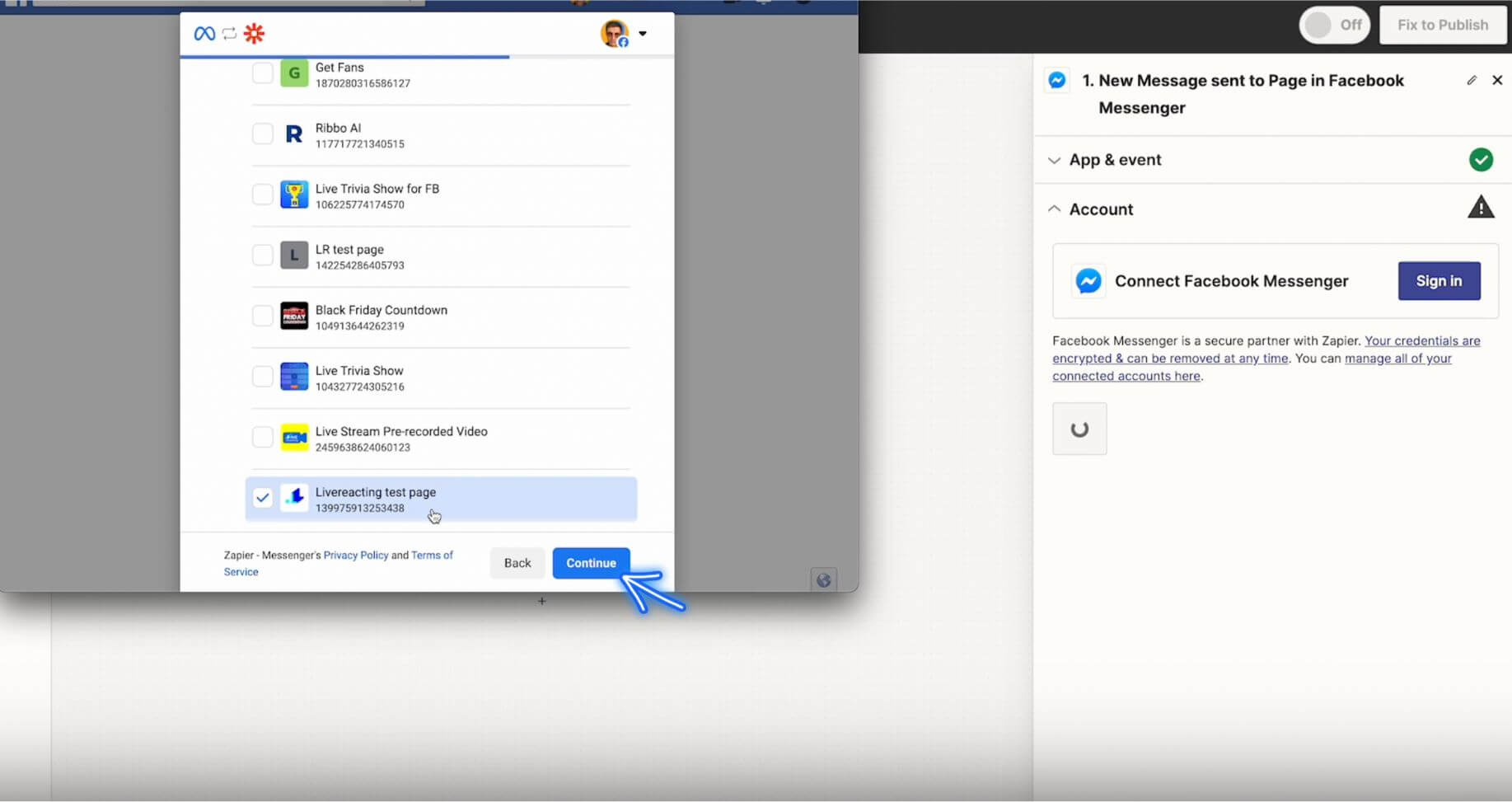
4. In the Trigger field, choose your Facebook page and click Continue.
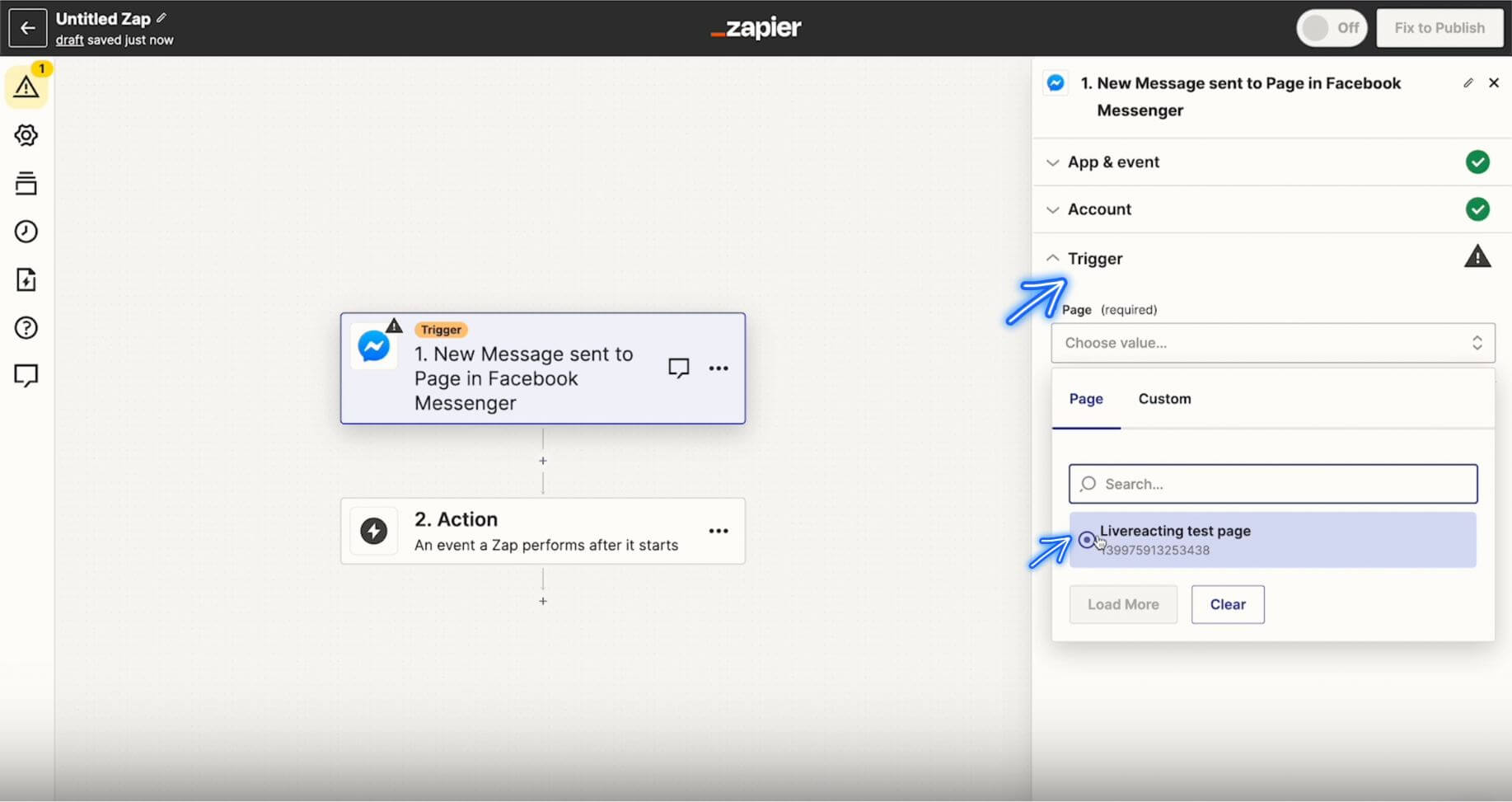
5. Click Test Trigger, and try sending a test-message to the Facebook Page that you've just connected.
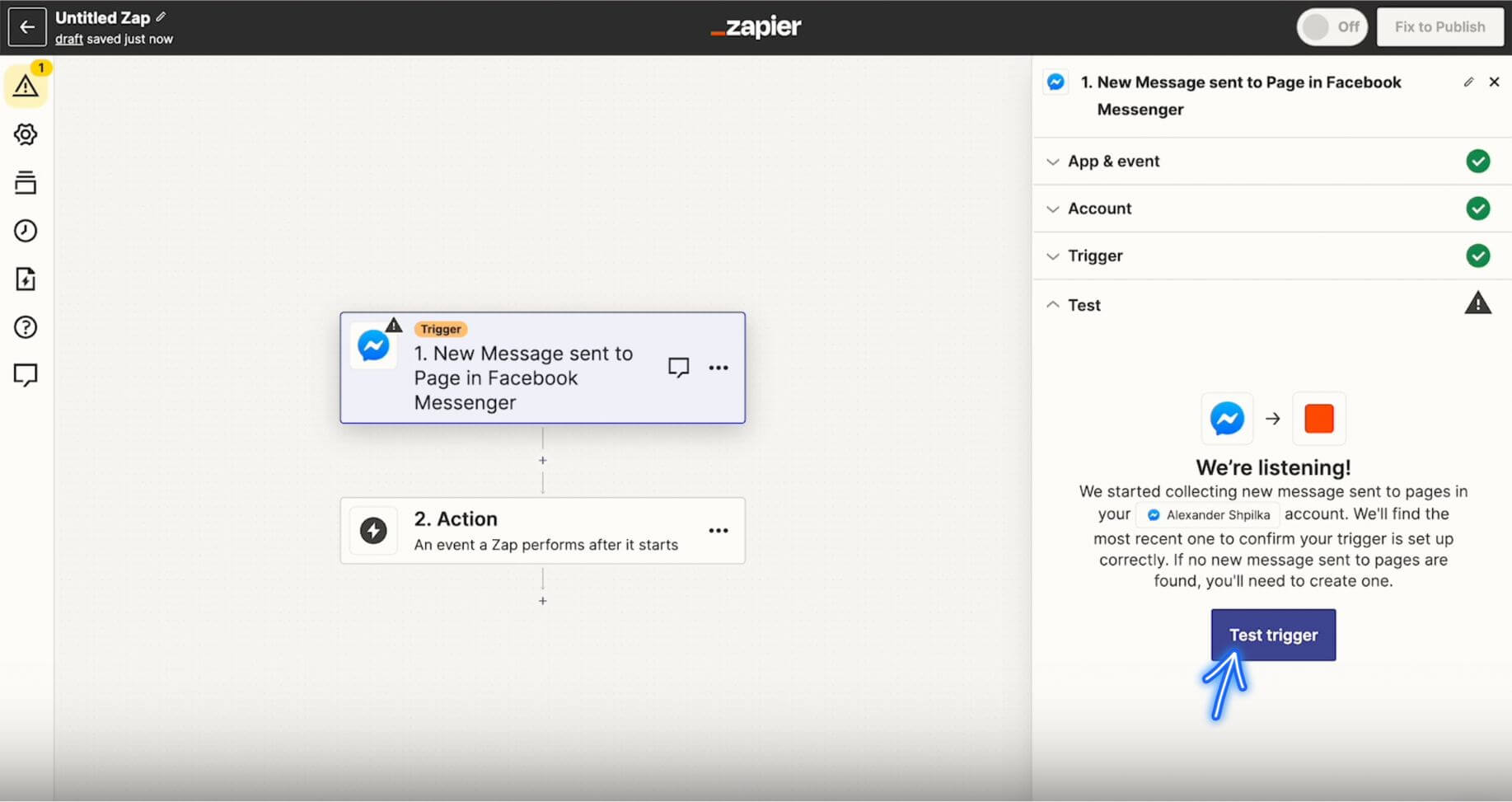
6. When you get the records on the right side bar, click Continue at the bottom.
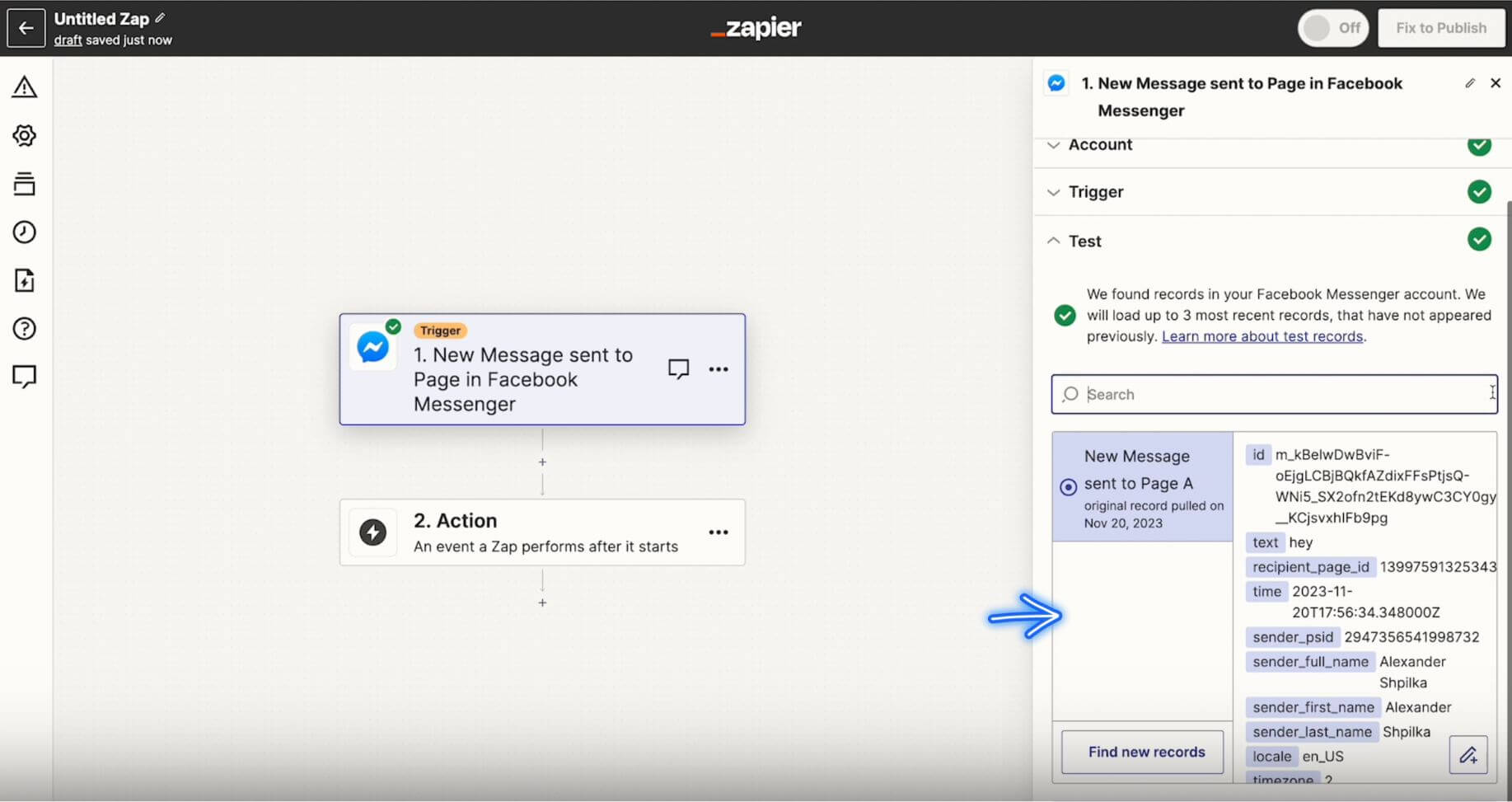
7. You'll see the following pop-up window. Choose Webhooks by Zapier.
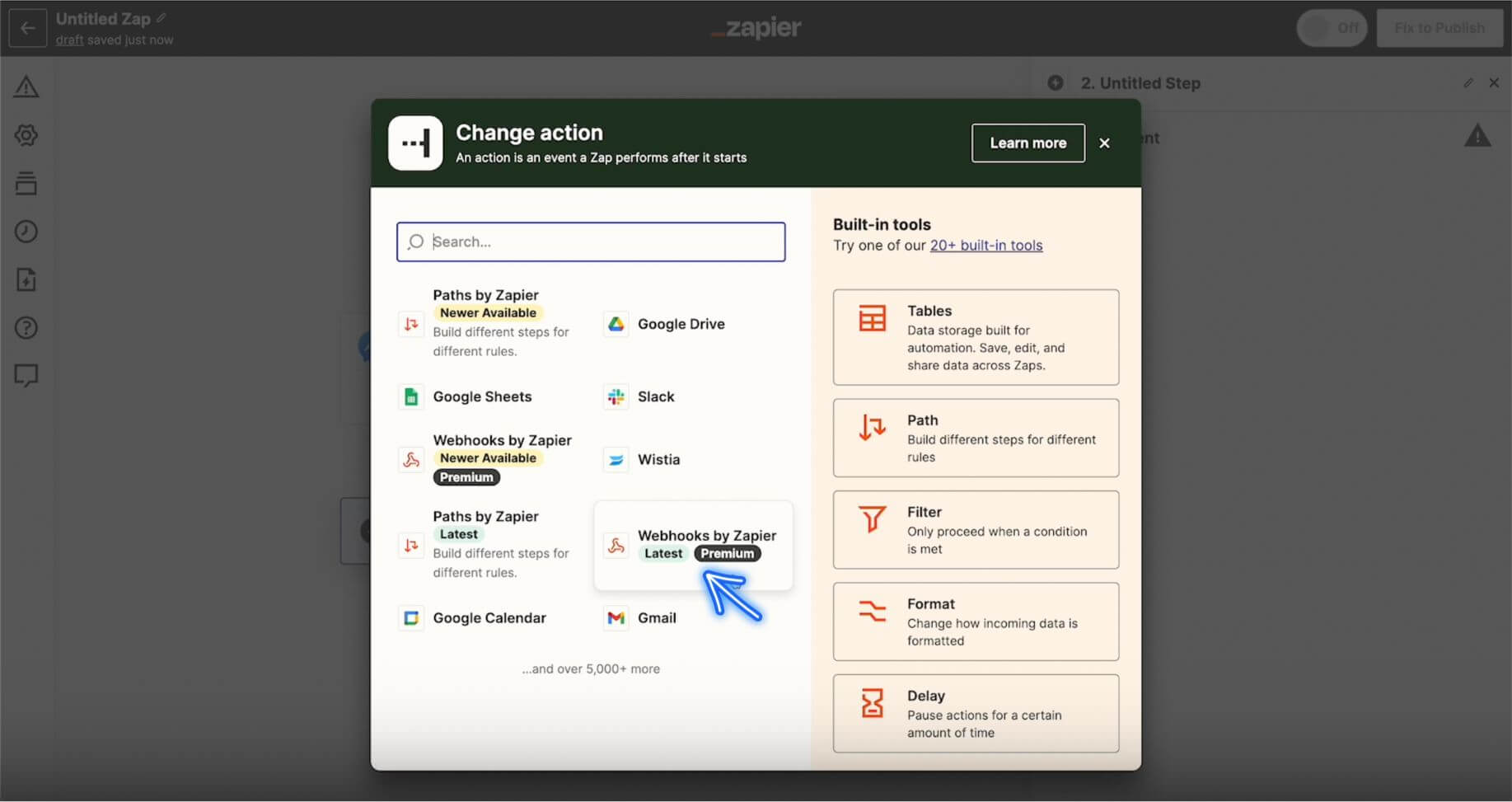
8. On the right side bar, choose POST as an Event and click Continue.
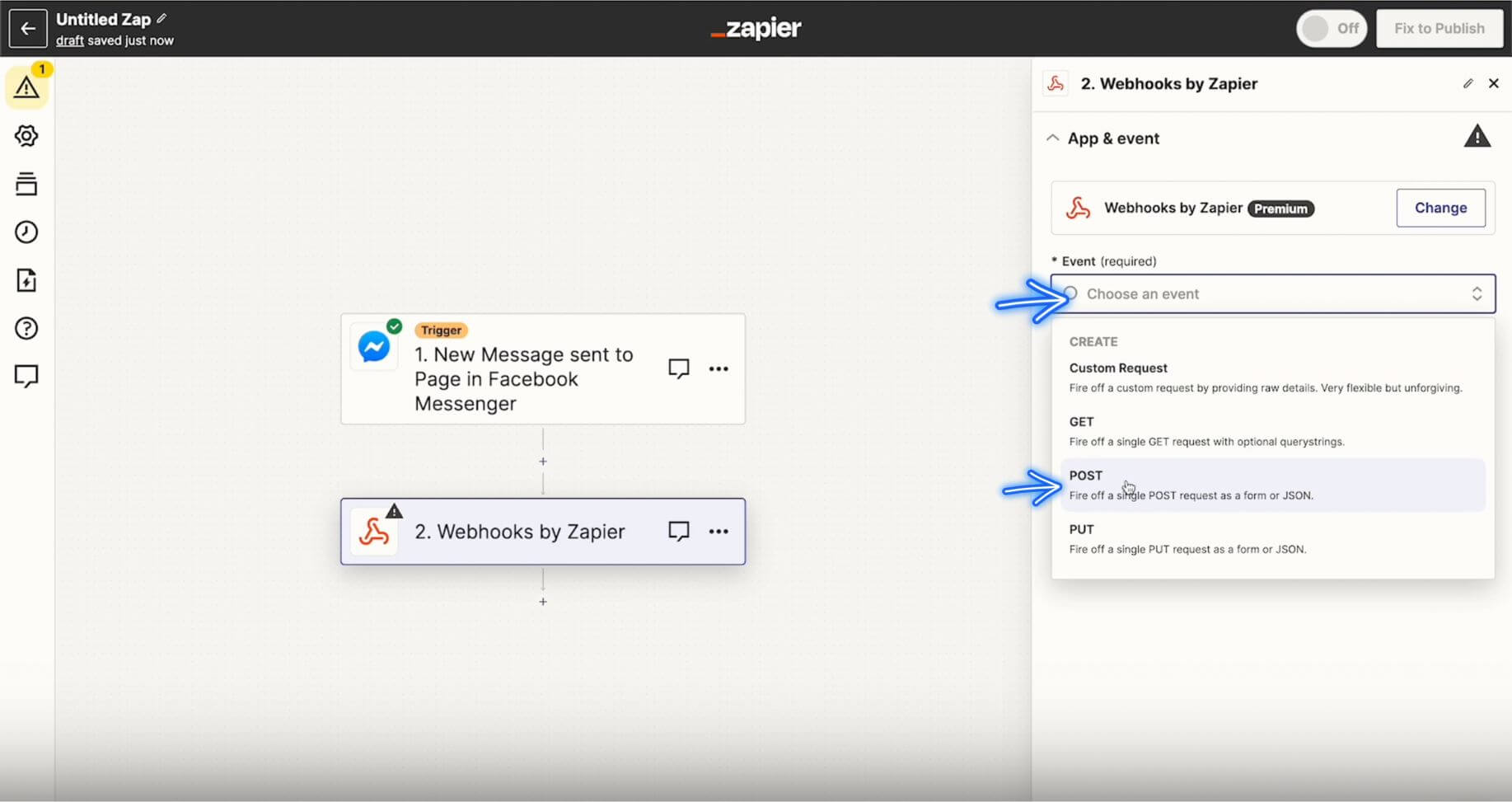
9. Paste the following URL: https://www.ribbo.ai/api/v1/messages
In Payload Type, choose Json
In Data, choose Message Text
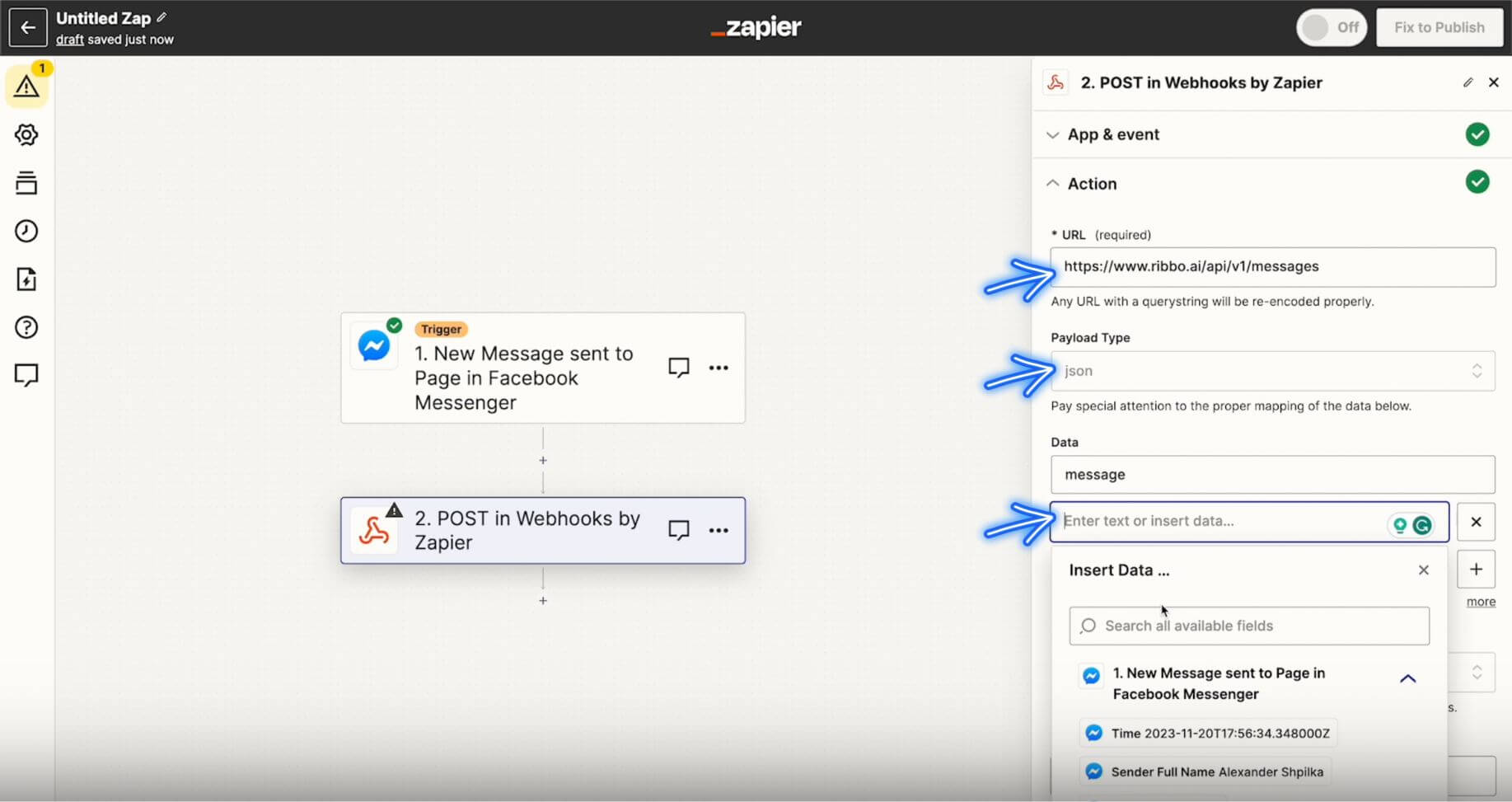
10. Then type application ID and enter your ID.
In Ribbo, go to Applications > Settings > General and copy your ID (Image below).
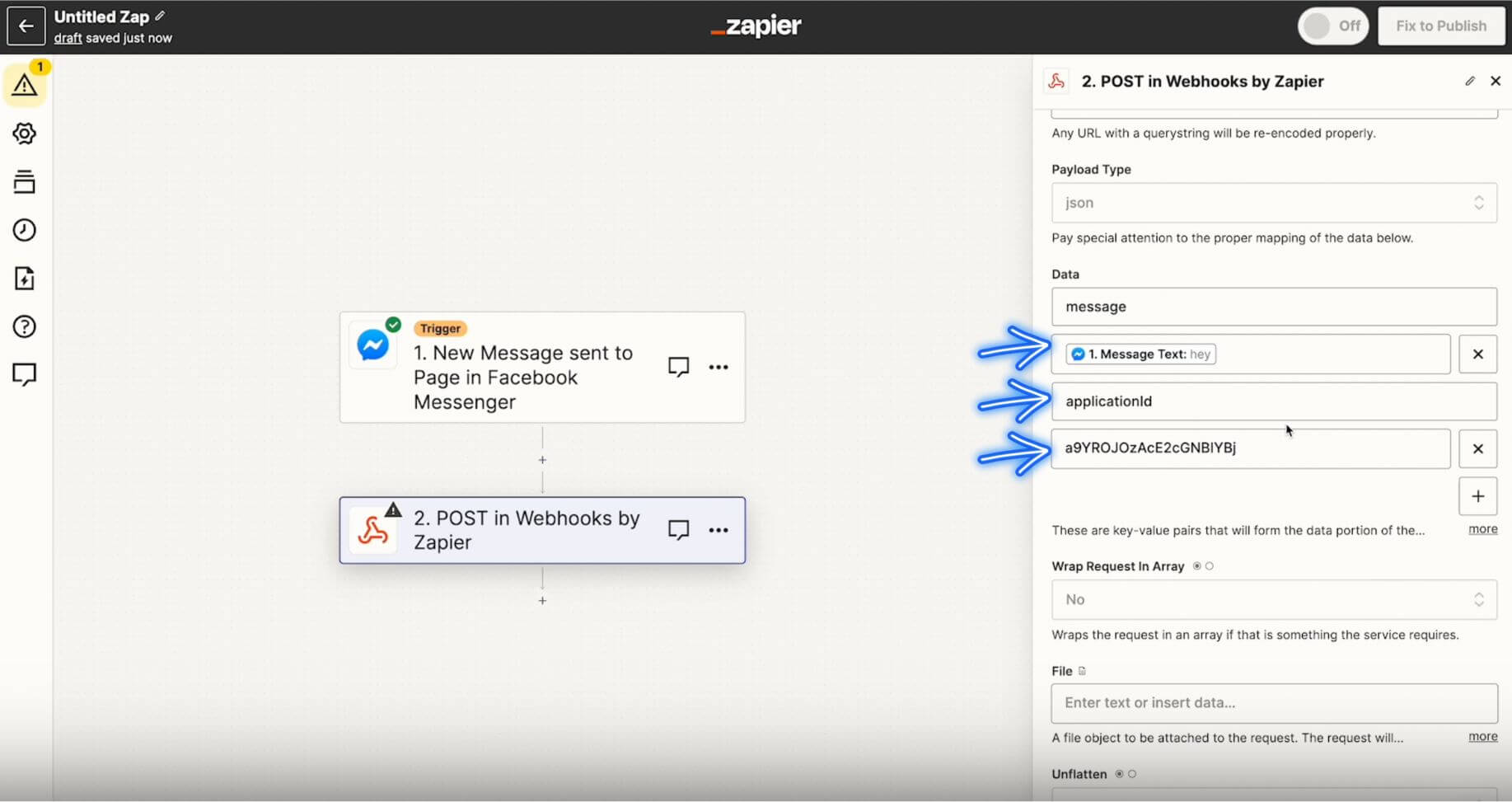
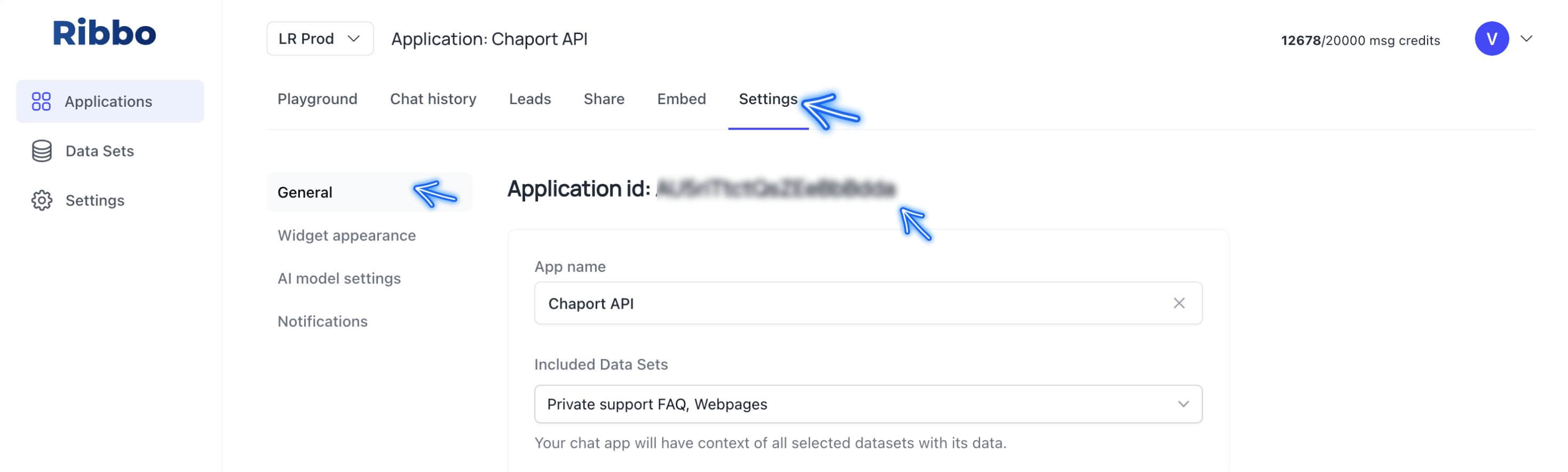
11. In Headers, choose Authorization, and enter your API as a Bearer. Then, click Continue.
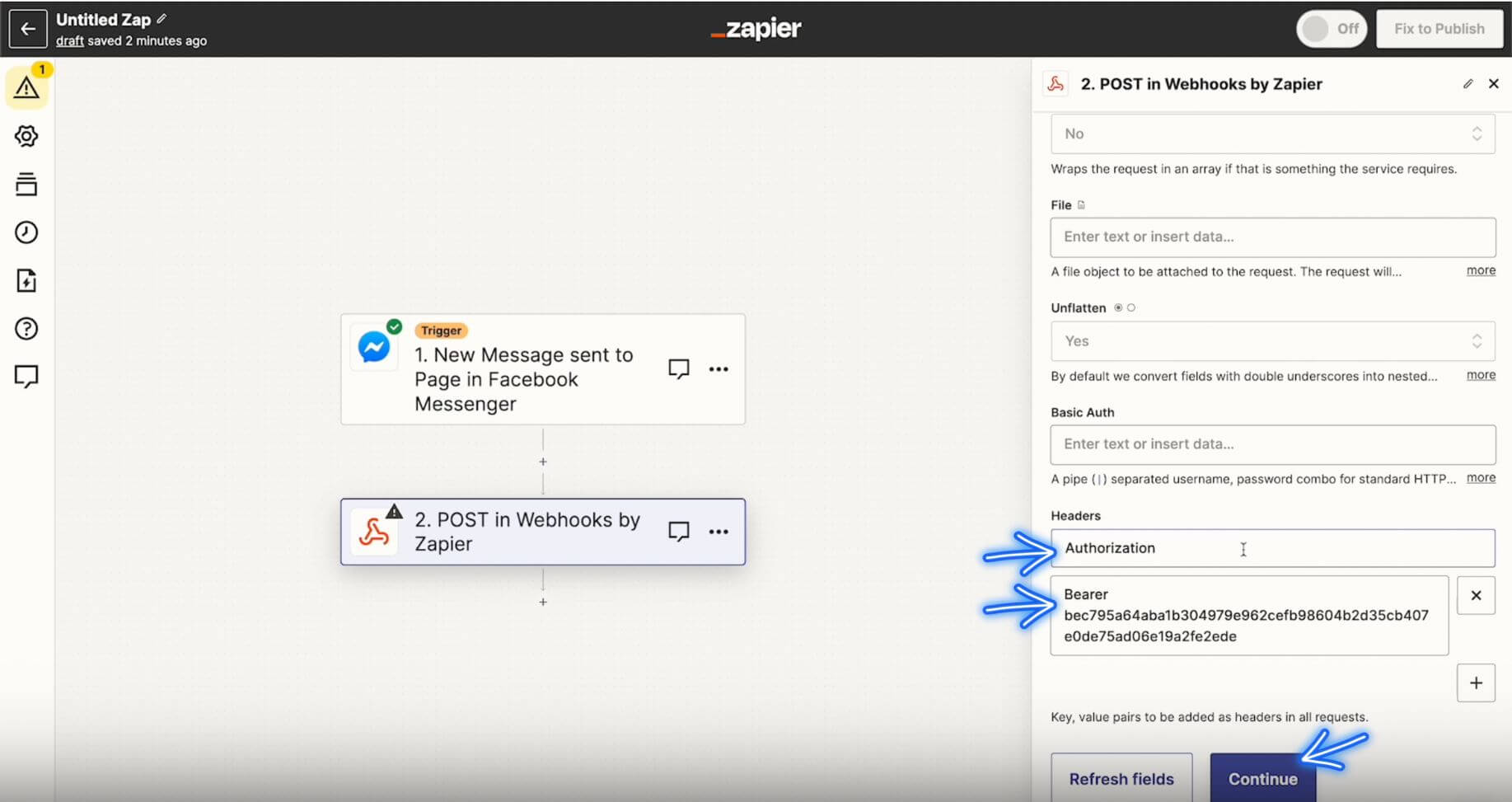
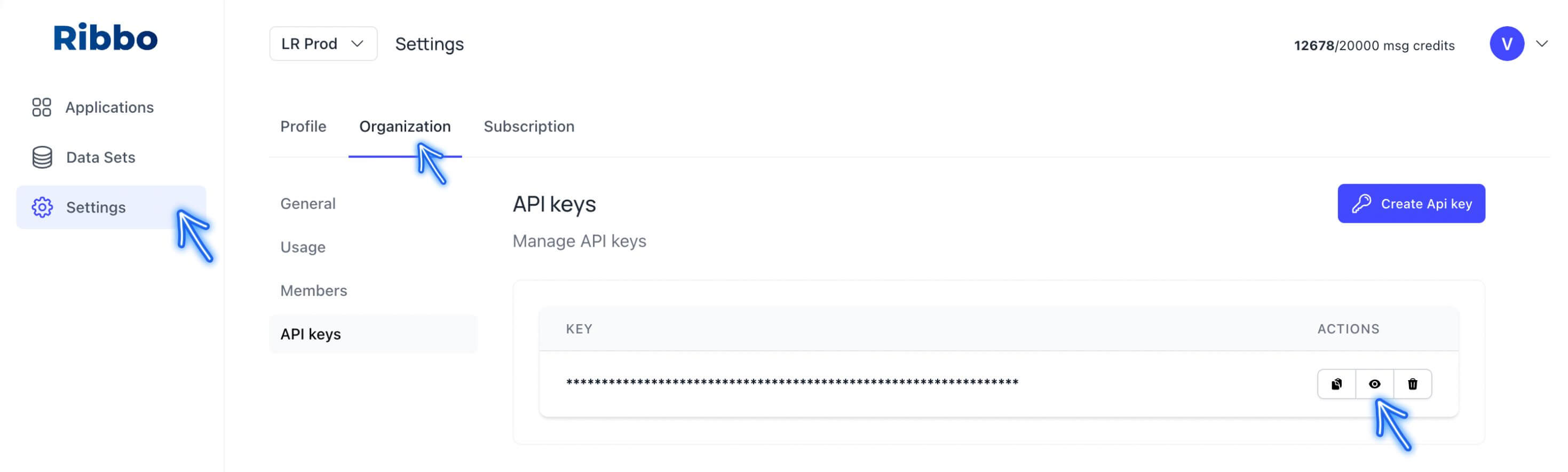
12. Click + icon to add one more step.
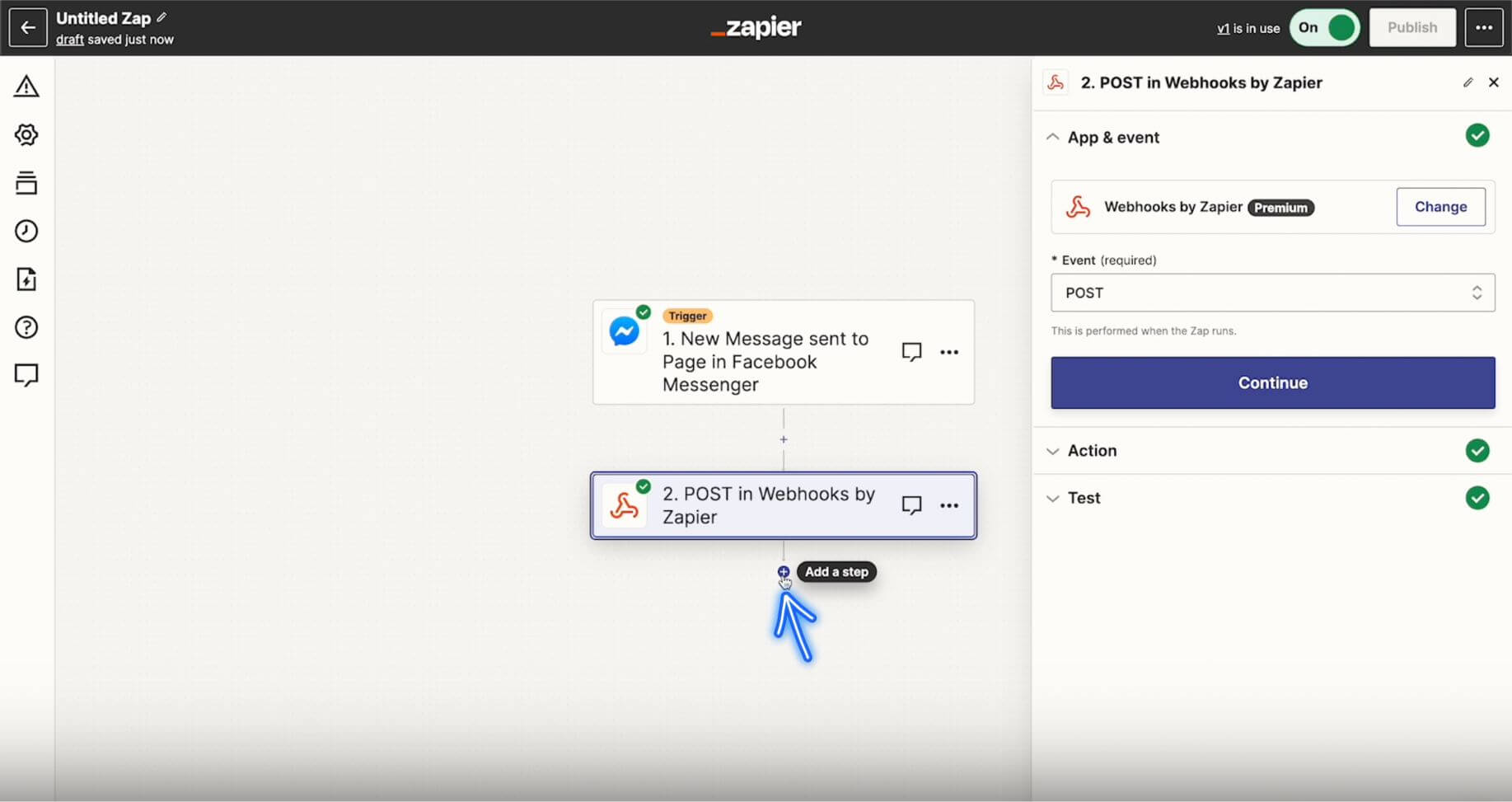
13. Choose Facebook Messenger.
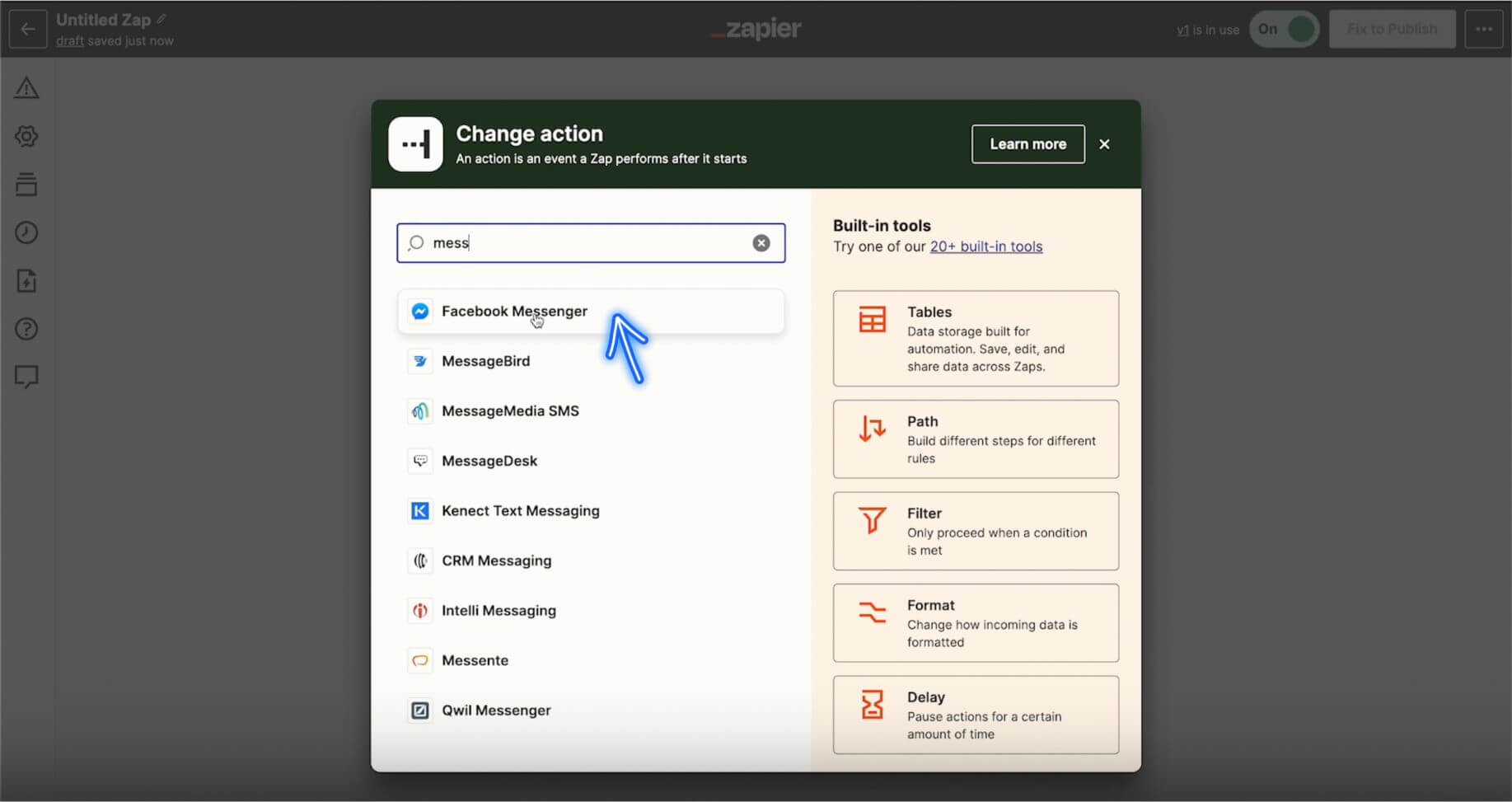
14. On the right side bar, in the Event field, choose Send Message from Page. Click Continue and head to Action.
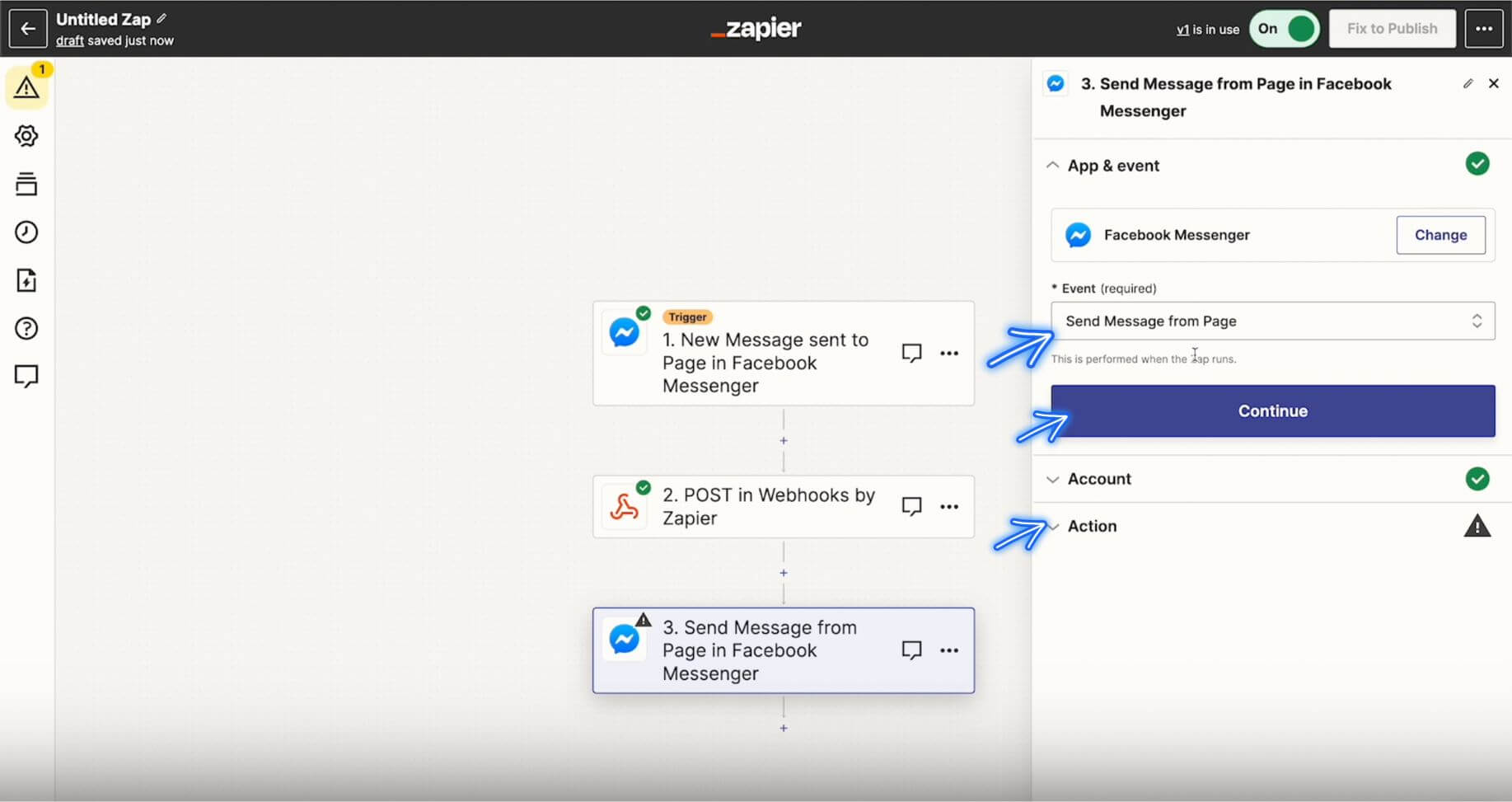
15. Under Action:
For Page: choose your Facebook Page.
For Recipient ID: choose Sender Psid.
For Text: Choose Data Answer.
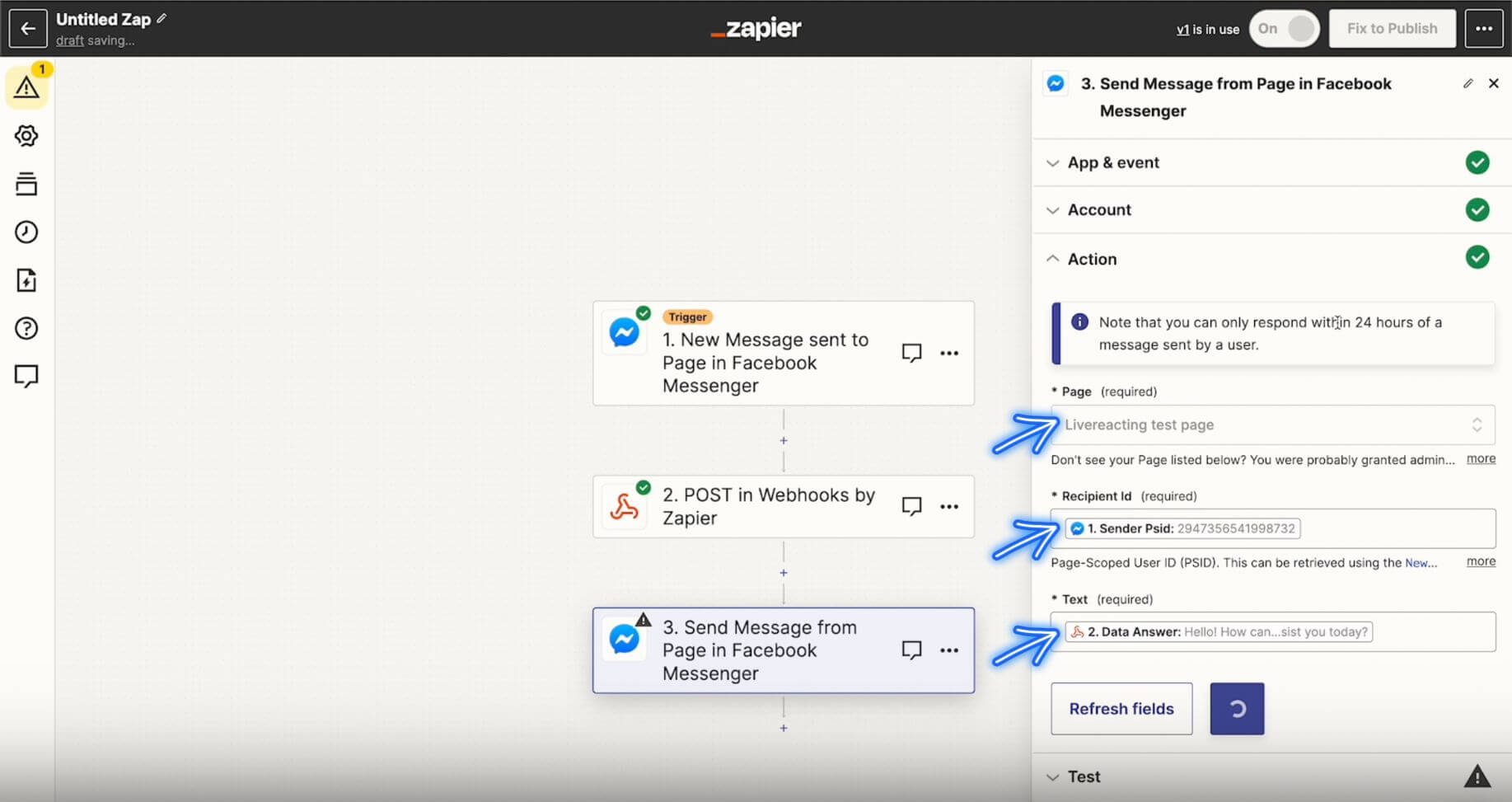
16. Enter the name of your integration and click Publish. Now your chat is integrated on your Facebook Page.
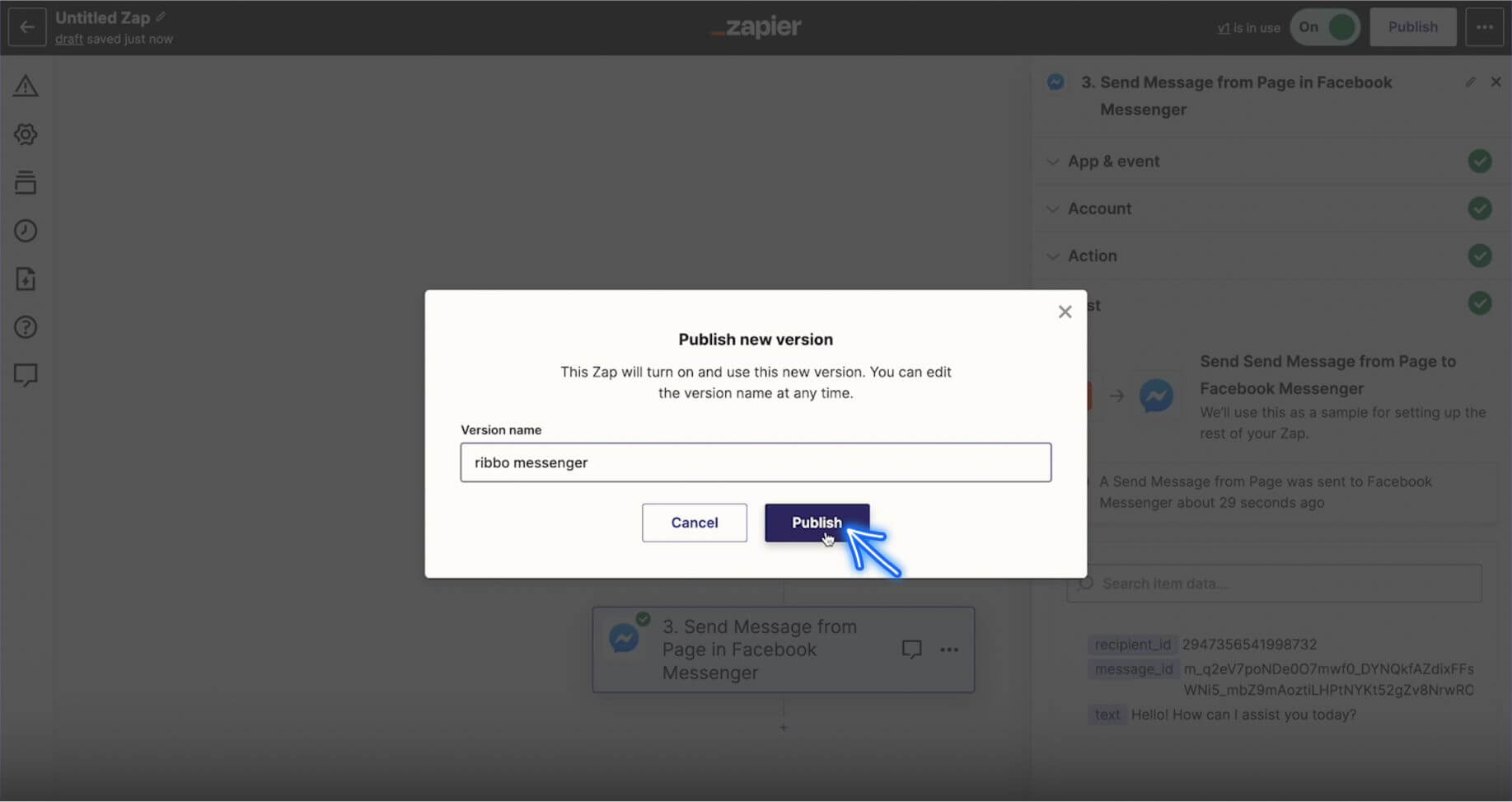
If you have any questions or need help, don't hesitate to send us a message in the live chat on social media and we'll be glad to answer ALL your questions.
Ribbo.ai learns from your docs, website content, blog and other sources to generate a chatbot that answer questions within the context of your data.
[email protected]